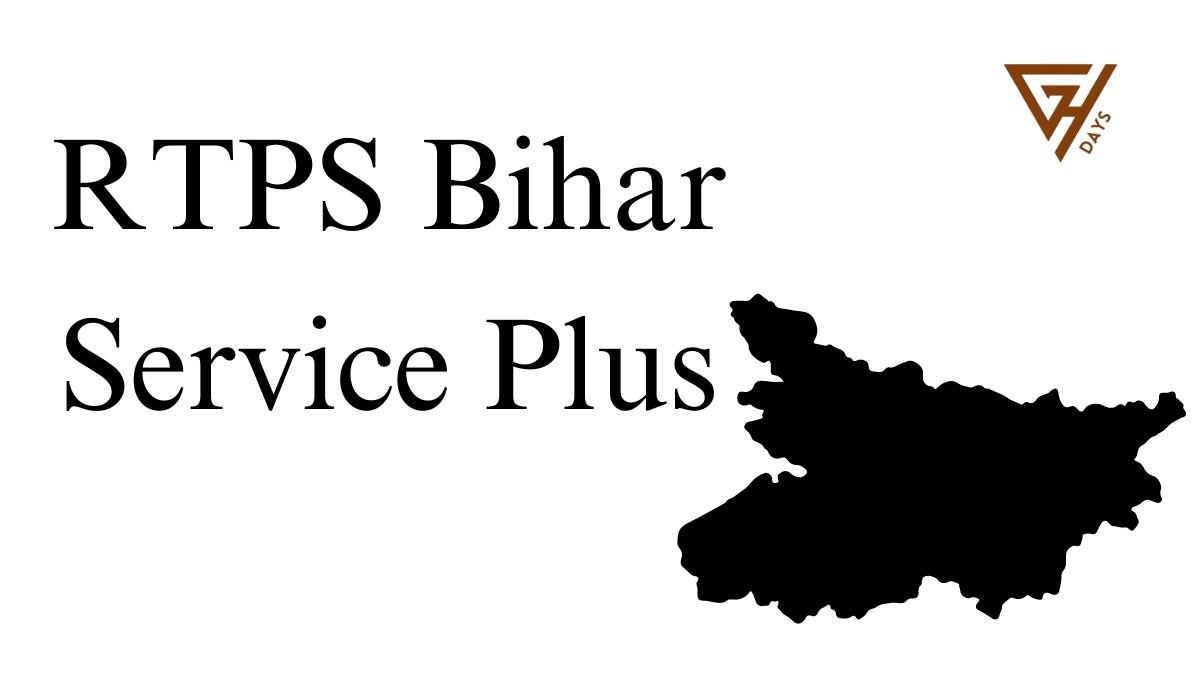RTPS Bihar Online Application Status 2024 – RTPS-1, RTPS-2, RPTS-3 & 4
RTPS Bihar Application Status 2024: Discover the 2024 status of your Bihar RTPS online application and procure your certificate with ease. Uncover a range of additional online services offered by RTPS Bihar by adhering to the following guidelines:
New users should begin by registering to establish a Login-Id and Password. It is important to have a valid Email-Id or Mobile No. and to safeguard these credentials for future ServicePlus utilization.
To start, go to the Homepage’s left side and access the “Other Services” section. Choose your preferred service and log in using your Email-Id and Password or Mobile No. and OTP.
Upon successful login, proceed to the next page and select “Apply for Service.” Carefully complete the Application Form and then submit it. Alternatively, you can save it as a Draft for later modifications before final submission.
Thoroughly review the entered details. Make any required changes by selecting Edit, then Submit. Attach any necessary document(s) by clicking Attach Annexure before final submission.
For services with payment requirements, opt for Make Payment and complete the fee payment process. For unpaid services, directly click Submit.
Save or print the Acknowledgment for your records. Your Certificate/License/Sanction Letter will be available in your ServicePlus Inbox and/or Email-Id. Additionally, a download link might be sent via SMS, offering three ways to acquire your document.
Receive updates on the service status through SMS and Email notifications. Ensure to provide accurate Mobile No. and Email-Id details when filling out the Application Form.
Track Your RTPS Bihar Application Status Online – Easy Steps!
If you wish to check the status of your application online in RTPS Bihar, you may execute the following steps:
- First, visit the RTPS Bihar website and identify the “Citizen Section” tab on the Homepage.
- Under the “Citizen Section,” access the “Track Application Status” link to move forward.
- Upon selection, a form named “Track Application Status” will appear on your display.
- In this form, meticulously choose the relevant options pertaining to your application. Input the mandatory information, such as the Application Reference Number and Date, and proceed by clicking the [Submit] button.
- Post completion of this process, your application’s current status will promptly be exhibited on the screen for your convenience.
Technical Support for RTPS Bihar: Steps for Prompt Assistance
If you are in need of technical support in RTPS Bihar, you can follow these steps to receive prompt assistance. Begin by contacting the Executive Assistant at various levels including Panchayat, Block cum Circle, Sub-Division, District, Division, and Department. Next, the IT Assistant at the Block cum Circle and Sub-Division levels can be reached through the Executive Assistant for further support.
If additional help is needed, get in touch with the District IT Manager via the IT Assistant. In case of more complex technical issues, it is advisable to contact the DIO / ADIO of the NIC District Centre and Department IT Manager through the District IT Manager. Lastly, for comprehensive assistance, access the ServicePlus Team of NIC Bihar by reaching out to the DIO / ADIO of the NIC District Centre and Department IT Manager.
RTPS Bihar: How to Make Online Payments for Services
Certain services may require a fee for access. The applicant must submit the payment to the Service Provider Department through the OGRAS (Online Government Receipt Account System) Payment Gateway, overseen by the Finance Department of the Bihar government.
To initiate the process, complete the online Application Form and attach the necessary documents. Then proceed to finalize the transaction by selecting the [Make Payment] option. You will then be seamlessly redirected to OGRAS from ServicePlus.
Within the OGRAS platform, choose the desired “period year” and opt for the “ePayment” method under the “payment mode” section. Select your preferred Bank for payment processing. Various payment options such as Net Banking, Debit Card, or Credit Card are available for your convenience. Avoid choosing the “Payment over the bank counter (Cash/Cheque)” option under “Payment Mode.”
After a successful payment, make sure to download or print the Acknowledgement from OGRAS or your Bank for future reference. You will automatically return to ServicePlus after completing this step.
During the transition between ServicePlus and OGRAS, do not close, refresh, or disrupt your browser to avoid any payment process interruptions.
Upon successful payment, your application will be promptly submitted on ServicePlus. Sometimes, there may be a delay in updating the payment status to “Success” on ServicePlus, showing a “Pending” status instead. If the payment has been deducted from your bank account, do not attempt another payment.
To receive a “Success” payment status from OGRAS, perform a “Re-validate Payment” on ServicePlus. If you receive a message asking you to “Please try after some time,” it means that ServicePlus is still awaiting an update from OGRAS. Keep revalidating the payment intermittently until your application is successfully submitted.
Only consider making a new payment if the previous transaction failed and the application moved to the “Draft” section.
Important: OGRAS manages payments on behalf of the Service Provider Department. Once a payment is made, NIC or ServicePlus cannot refund it under any circumstances.